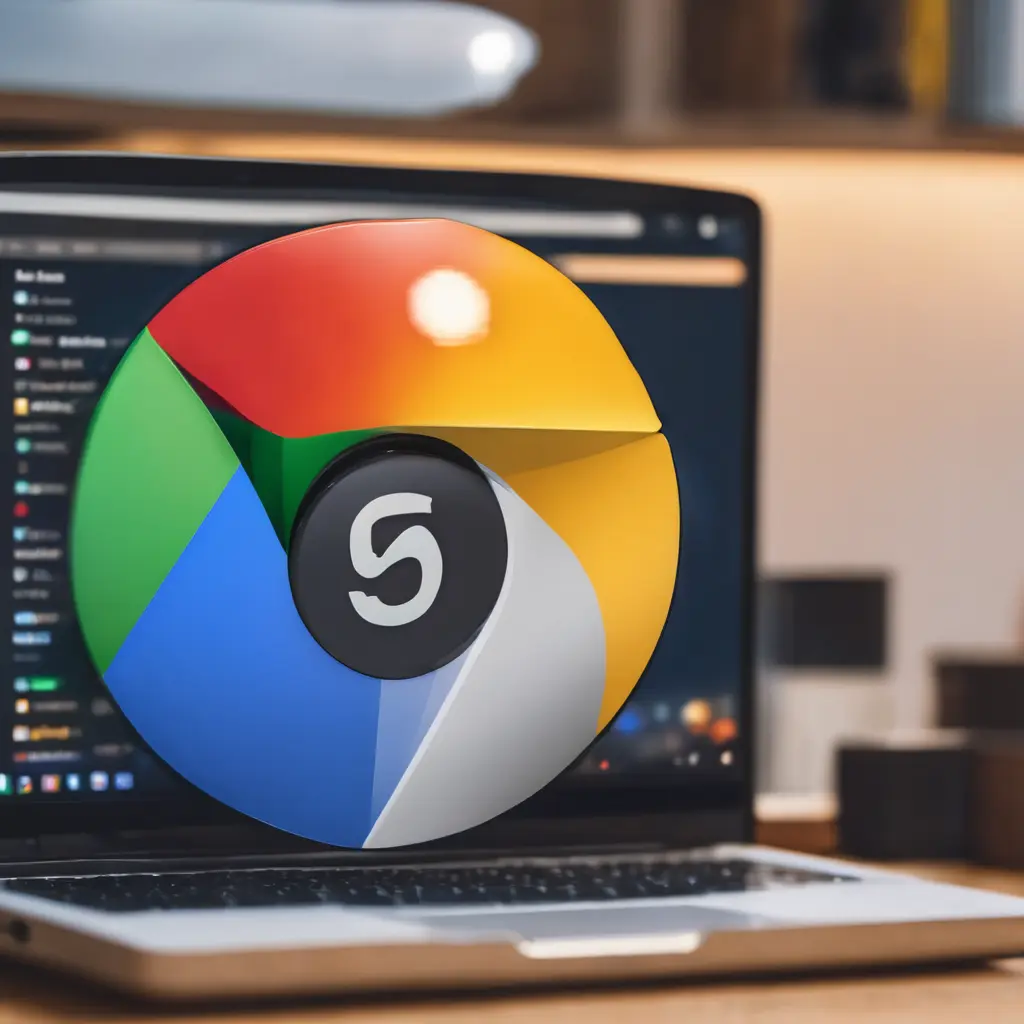
Introduction:
Google Chrome is one of the most widely used web browsers, known for its speed, simplicity, and versatility. To maximize your productivity and streamline your browsing experience, mastering keyboard shortcuts can be a game-changer. In this blog post, we’ll explore a collection of essential Google Chrome shortcuts that every power user should know.
1. Navigation Shortcuts:
1.1. Open a New Tab:
- Windows/Linux:
Ctrl + T - Mac:
Command + T
1.2. Switch Between Tabs:
- Switch to the next tab:
Ctrl + Tab(Windows/Linux) orCommand + Option + Right arrow(Mac) - Switch to the previous tab:
Ctrl + Shift + Tab(Windows/Linux) orCommand + Option + Left arrow(Mac)
1.3. Close Current Tab:
- Windows/Linux:
Ctrl + W - Mac:
Command + W
2. Address Bar Shortcuts:
2.1. Open Address Bar (Omnibox):
- Windows/Linux:
Ctrl + L - Mac:
Command + L
2.2. Open Address Bar URL in New Tab:
- Windows/Linux:
Ctrl + Enter - Mac:
Command + Enter
3. Page Interaction Shortcuts:
3.1. Reload Page:
- Windows/Linux:
Ctrl + R - Mac:
Command + R
3.2. Open Developer Tools:
- Windows/Linux:
Ctrl + Shift + J - Mac:
Command + Option + J
3.3. Zoom In/Out:
- Zoom In:
Ctrl + +(Windows/Linux) orCommand + +(Mac) - Zoom Out:
Ctrl + -(Windows/Linux) orCommand + -(Mac)
4. Miscellaneous Shortcuts:
4.1. Open Chrome Menu:
- Windows/Linux:
Alt + E - Mac:
Command + Shift +
4.2. Open History Page:
- Windows/Linux:
Ctrl + H - Mac:
Command + Y
4.3. Open Downloads Page:
- Windows/Linux:
Ctrl + J - Mac:
Command + Shift + J
Conclusion:
By incorporating these Google Chrome shortcuts into your browsing routine, you can navigate the web more efficiently and save valuable time. Experiment with these shortcuts to discover which ones align best with your workflow, and soon you’ll be zipping through tabs and commands like a Chrome power user. Remember, practice makes perfect, so don’t hesitate to integrate these shortcuts into your daily routine for a smoother and more productive browsing experience.